Key Takeaways
- People have claimed that the Apple Watch High Heart Rate notification saved their life.
- Setting up the Apple Watch High Heart Rate notification will take you less time than it takes you to drink a cup of tea.
- While a High Heart Rate notification on Apple Watch isn't always a cause for concern, it can be a sign of an abnormal heart rhythm like supraventricular tachycardia.
Got other questions on your Apple Watch? See the complete set of Qaly guides on Apple Watch:
- How to Install the ECG App on Your Apple Watch
- How to Take an ECG with Your Apple Watch
- How Accurate the ECG Is on Your Apple Watch
- How to Set Up Low Heart Rate Notifications on Your Apple Watch
- What Poor Recording ECG Means on Your Apple Watch
- What Inconclusive ECG Means on Your Apple Watch
- What Low Heart Rate ECG Means on Your Apple Watch
- What High Heart Rate ECG Means on Your Apple Watch
- How to Read an ECG: Stanford Cardiologist Explains
- The Ultimate Cardiologist's Guide to the Smartwatch ECG
Introduction
One of the most powerful health features on the smartwatch today is the Apple Watch High Heart Rate notification. Your Apple Watch heart rate system will actually notify you if your heart rate has gone beyond your chosen beats-per-minute (bpm) for 10 consecutive minutes while you're inactive. There are even stories of people who've claimed that turning on the Apple Watch High Heart Rate notification saved their life. If you're wondering how to turn on your Apple Watch High Heart Rate notification, here's a quick and easy visual guide. (And here's our guide on how to turn on your Apple Watch Low Heart Rate notifications). Let's dive in.
How Do I Set Up Apple Watch High Heart Rate Notifications?
1) On your iPhone, open the Health app and tap the Profile icon in the top-right corner.
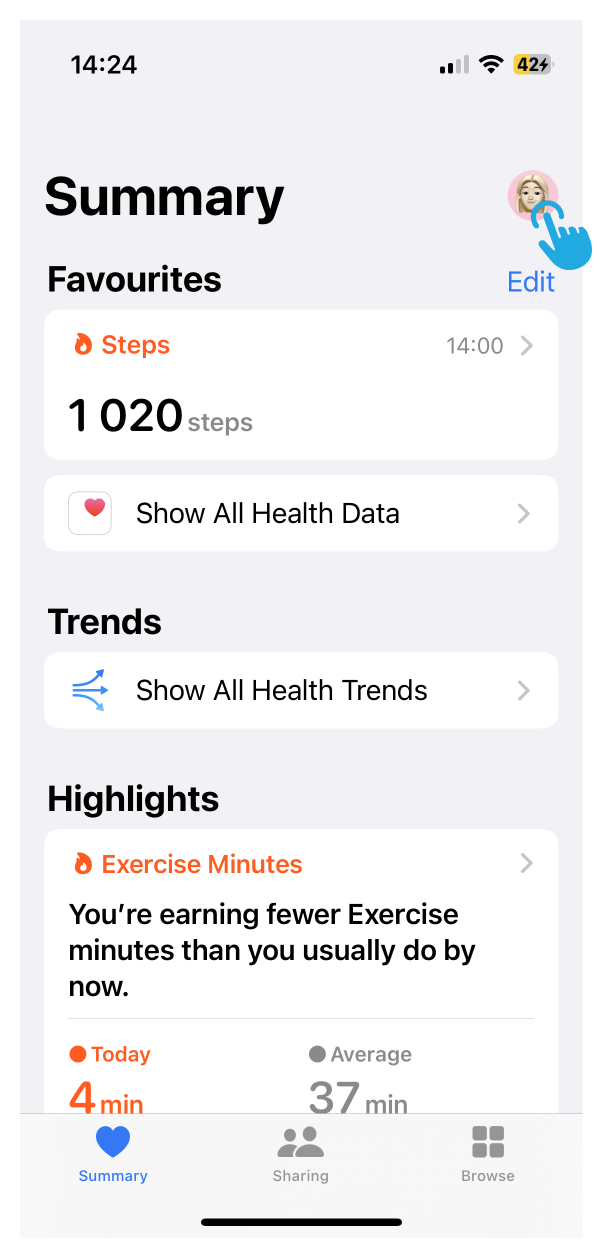
2) Next, select "Health Checklist".
.webp)
3) Then, scroll down and click "Enable" on the "High Heart Rate Notifications" option.
.webp)
4) Finally, choose your bpm level and tap "Done" in the top-right corner.
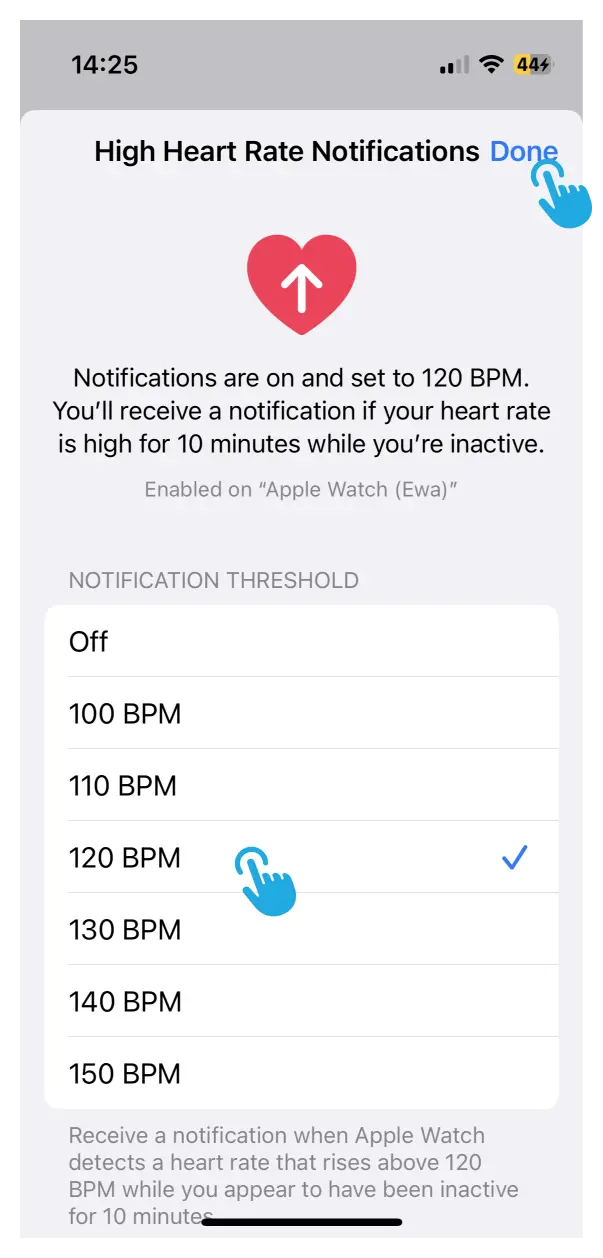
You're all set! If your heart rate goes above your chosen bpm for 10 minutes while you're inactive, you'll receive a notification! 🎉
Is High Heart Rate a Cause for Concern?
Sometimes, but not always. It's natural to feel a bit concerned if you receive one of these alerts. Keep in mind, though, that there can be many possible reasons for this, ranging from everyday situations like caffeine to abnormal heart rhythms like supraventricular tachycardia. If you're wondering how to make sense of an Apple Watch High Heart Rate notification, check out our guide on what High Heart Rate means on your Apple Watch ECG.
Conclusion
Well, that just about wraps up our guide on how to set up your Apple Watch High Heart Rate notifications. We hope this could be of some help to you.
If you need help interpreting your ECGs, don't worry, we understand how scary and confusing it can be to experience irregular heartbeats. That's why we created the Qaly app for you and for the hundreds of millions of people around the world who live with heart palpitations and abnormal heart rhythms. On the Qaly app, human experts will interpret your High Heart Rate ECGs within minutes for clarity and peace of mind.
To get started with the Qaly app, grab the Qaly app from the App Store or Play Store today. If you have any more questions, or if you need our help in any other way, don't hesitate to reach out to us at support@qaly.co.
As always from the team at Qaly, stay heart healthy ❤️
Got an Apple Watch High Heart Rate notification? On the Qaly app, human experts will interpret your Apple Watch High Heart Rate ECGs within minutes. Get started today.
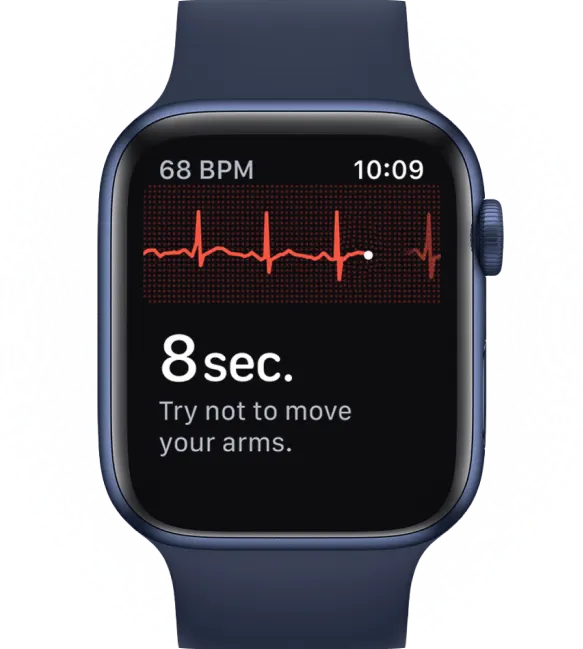









.png)
.png)